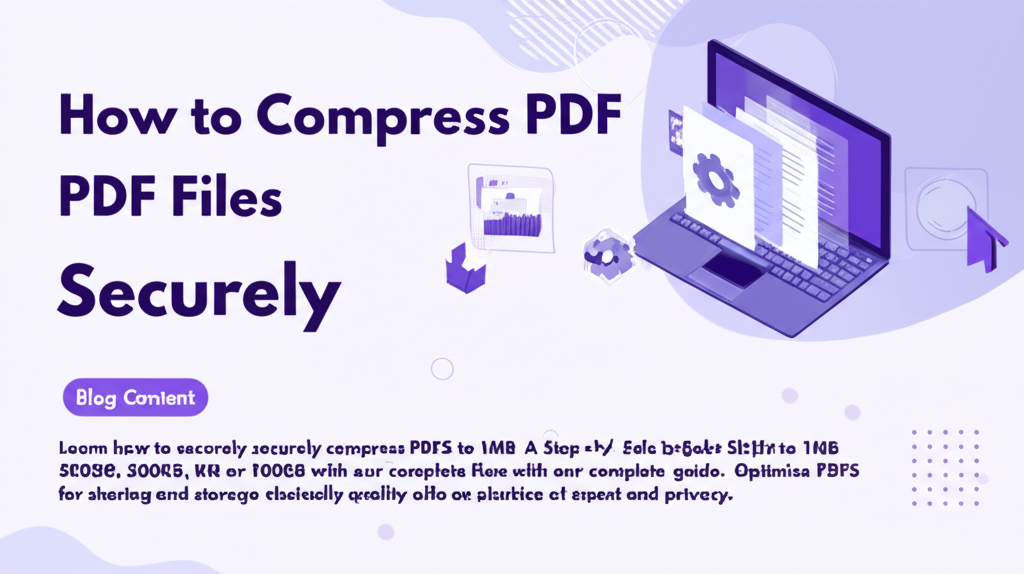
How to Compress PDF Files Securely: A Complete Guide to Reducing File Sizes
Key Takeaways
- Understanding the importance of PDF compression for efficient sharing and storage.
- Different types of compression: Lossless and Lossy.
- Risks like potential quality loss and data privacy concerns.
- Best practices and step-by-step methods to compress PDFs securely.
- Specific recommendations for compressing PDFs to sizes like 100KB, 200KB, 500KB, and 1MB.
Introduction
Are you struggling with large PDF files that are difficult to share or store? Whether you need to compress PDF to 1MB for email attachments or shrink it down to 100KB for web uploads, managing PDF file sizes effectively is crucial for modern digital workflows.
Large PDFs can significantly impact productivity and create unnecessary storage headaches. With most email services limiting attachments to 25MB and slow internet connections making file transfers tedious, knowing how to compress PDFs securely is an essential skill.
In this comprehensive guide, we'll walk you through everything you need to know about compressing PDFs to specific sizes (100KB, 200KB, 500KB, or 1MB) while maintaining document integrity and ensuring data privacy.
Understanding PDF Compression
What is PDF Compression?
PDF compression is the process of reducing file size by optimizing content like images, text, and metadata while preserving document quality. This optimization makes PDFs more manageable for storage and sharing. (source)
There are two main types of compression:
- Lossless Compression: Reduces file size without data loss, ideal for text-heavy documents
- Lossy Compression: Removes some data (typically from images) for greater size reduction
Why Compress PDFs to Specific Sizes?
Different situations require different target sizes:
- Email Attachments: To compress PDF to 100KB for strict platform limits
- Website Uploads: To compress PDF to 200KB for online form requirements
- Efficient Sharing: To compress PDF to 500KB for quick transfers
- Storage Management: To compress PDF to 1MB for optimal space usage
Risks and Considerations in PDF Compression
Potential Quality Loss
- Images may become blurry or pixelated
- Charts and diagrams might lose clarity
- Important visuals could be compromised
Tips to maintain quality:
- Adjust compression settings carefully
- Preview results before finalizing
- Use lossless compression for critical documents
Data Privacy Concerns
- Untrusted online tools may access sensitive information
- Risk of data breaches exists
- Unauthorized file retention possible
Security measures:
- Use reputable tools with clear privacy policies
- Choose offline tools for confidential documents
- Verify SSL encryption for online services
Best Practices for Secure PDF Compression
Selecting Reliable Tools
Top recommended options:
- Adobe Acrobat Pro DC: Complete feature set
- PDF24 Creator: Free offline solution
- SmallPDF: User-friendly interface
- Soda PDF: Balanced compression
Step-by-Step Guide to Compress PDFs Safely
-
Backup Your Original PDF
- Create a copy before compression
- Store in a secure location
-
Choose Your Compression Tool
Consider:
- Security requirements
- Target file size
- Ease of use
- Available support
-
Set Target Size
- Input desired output size
- Adjust compression settings accordingly:
- Lower image resolution
- Increase compression ratio
- Manage font embedding
-
Adjust Compression Settings
Fine-tune parameters:
- Image Resolution: Reduce DPI as needed
- Quality Settings: Balance size vs. clarity
- Font Options: Consider subsetting or standard fonts
-
Execute Compression
Process varies by tool:
- Adobe Acrobat: Use "Optimize PDF"
- PDF24: Select compression profile
- SmallPDF: Automatic optimization
-
Verify Results
Check:
- Final file size
- Document quality
- Content integrity
- Interactive elements
Specific Size Recommendations
To Compress PDF to 100KB:
- Use Adobe Acrobat Pro DC with maximum compression
- Convert images to grayscale
- Remove unnecessary elements
To Compress PDF to 200KB:
- Apply SmallPDF standard settings
- Downsample images to 96 DPI
- Remove embedded fonts where possible
To Compress PDF to 500KB:
- Use PDF24 Creator default profiles
- Slightly reduce image quality
- Remove redundant elements
To Compress PDF to 1MB:
- Use Adobe Reader's basic compression
- Maintain higher image quality
- Focus on removing unnecessary data
Additional Tips for Success
Pre-Compression Optimization
- Resize large images before adding to PDF
- Remove unnecessary pages
- Use standard fonts
- Simplify complex graphics
Regular Tool Updates
- Keep compression software current
- Enable automatic updates
- Check for security patches
Conclusion
Effective PDF compression balances size reduction with document quality and security. By following this guide's step-by-step approach and implementing suggested best practices, you can confidently compress PDFs to any target size while maintaining document integrity and protecting sensitive information.
Remember to always prioritize security when choosing compression tools and methods, especially when handling confidential documents. With these strategies in place, you can optimize your PDF workflow and improve overall productivity.